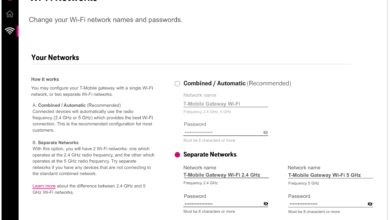T-Mobile is one of the most popular and reliable wireless service providers in the United States, offering fast and affordable mobile internet plans.
However, like any network, sometimes you may encounter issues with connectivity or experience interruptions to your internet service.
If you’ve found yourself wondering, “Why is my T-Mobile internet not working?” don’t panic. Several factors could be contributing to the problem.
Here are some common reasons your T-Mobile internet might not be working and steps you can take to troubleshoot and resolve the issue.
1. Check for Network Outages
One of the most common causes of internet issues is a network outage. T-Mobile, like all mobile service providers, can experience temporary service disruptions due to technical issues, weather conditions, or maintenance.
How to check for outages:
- Visit the T-Mobile coverage page or use the T-Mobile app to check for any ongoing service interruptions or reported outages in your area.
- Alternatively, you can call T-Mobile’s customer support to confirm whether there’s a widespread issue affecting your internet connection.
If T-Mobile is experiencing an outage, there’s little you can do except wait for the issue to be resolved. However, this is often a rare occurrence.
2. Poor Signal Strength
If your internet is slow or doesn’t seem to work at all, it could be due to poor signal reception. Factors like building materials, geographic location, or being in a densely populated area can cause issues with your signal strength.
How to improve signal reception:
- Try moving to a different location. Being closer to windows or stepping outside might improve your connection.
- If you live in a remote area, check T-Mobile’s coverage map to see if the service is reliable in your location.
- Consider purchasing a signal booster or Wi-Fi extender to help strengthen the signal inside your home.
3. Data Limit Reached
T-Mobile offers various mobile data plans, and some of them come with data caps or throttle speeds once a certain amount of data is used during the billing cycle. If you’ve reached your monthly data limit, it can cause a drop in internet performance.
How to check your data usage:
- Use the T-Mobile app or log in to your account on their website to monitor your data usage.
- Check if your plan has data limits or data throttling that might affect your internet speed. If so, you may need to upgrade to a higher plan or purchase additional data for the month.
4. Issues with Your Device
Sometimes, the issue may not be with the network but rather with your device. Whether it’s a phone, tablet, or mobile hotspot, hardware or software problems can disrupt your internet connection.
How to fix device-related problems:
- Restart your device. This can fix minor glitches and re-establish the connection to the network.
- Ensure your phone’s settings are correctly configured. Make sure cellular data is enabled and that airplane mode isn’t turned on.
- If you’re using a mobile hotspot, check the device’s signal strength, and try restarting the device.
- Keep your device updated. An outdated software version can sometimes cause connection problems.
5. Incorrect APN Settings
Access Point Name (APN) settings are the parameters that your phone uses to connect to the internet and send MMS messages. If the APN settings are misconfigured or outdated, your internet connection could be affected.
How to update APN settings:
- On T-Mobile, the APN should be set to fast.t-mobile.com. Check your device settings under “Mobile Network” or “Network & Internet” to ensure the correct APN is set.
- You can also manually update the settings by visiting T-Mobile’s official website, which lists the APN settings for various devices.
6. Restart Your Router (For Home Internet)
If you’re using T-Mobile’s Home Internet service and your internet is down, the router or gateway might need a simple reboot. Sometimes, routers experience temporary glitches that disrupt service, and restarting them can help restore the connection.
How to restart your T-Mobile Home Internet router:
- Power off the router.
- Wait for about 30 seconds to 1 minute.
- Power the router back on and check if the internet connection is restored.
- You can also try resetting the router to factory settings, but this will erase any personalized configurations, so use this option only if needed.
7. Check for Software or System Updates
Both your device and the T-Mobile network itself may receive regular software updates. If there’s an issue with connectivity, outdated firmware or software could be the culprit.
What to do:
- Ensure that both your device’s operating system and the T-Mobile app are up to date. Go to the app store or device settings to check for available updates.
- Updates can often address bugs that affect internet connectivity and help restore stable service.
8. Reset Network Settings
If none of the above solutions work, resetting your network settings may help. This process will restore default network configurations, potentially resolving software glitches or improper settings.
How to reset network settings:
- On Android devices, go to Settings > System > Reset options > Reset Wi-Fi, mobile & Bluetooth.
- On iPhones, go to Settings > General > Reset > Reset Network Settings.
- After this, you will need to reconnect to Wi-Fi networks and re-enter passwords.
Conclusion
If your T-Mobile internet is not working, there are several potential causes, from network outages to device malfunctions. By performing basic troubleshooting steps, such as checking for service disruptions, adjusting your device’s settings, or contacting T-Mobile customer support, you can typically resolve the problem and get back online in no time.
If all else fails, contacting T-Mobile directly for assistance is always a good next step to get more specific help and ensure your connection is restored. With these steps, you can troubleshoot effectively and enjoy reliable internet service once again. For more Home Internet-related information check the nowinternet.