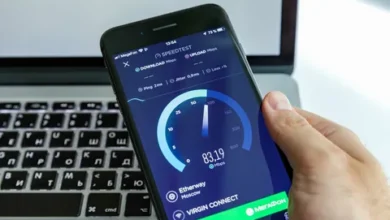Just Set These Settings to Keep Data Compact!

In today’s world, data storage and efficiency have become more critical than ever. From smartphones to massive corporate servers, we’re all striving to manage data better, faster, and more compactly. Thankfully, optimizing storage doesn’t have to be an uphill battle.
With the right settings and strategies, you can significantly reduce the space your data takes up while maintaining its integrity. Here’s how you can get started:
1. Enable Compression
Most devices and software come with built-in compression tools that reduce file size without losing data quality. For example:
- File Systems: NTFS on Windows allows compression, which is especially useful for rarely accessed files.
- Database Systems: Many databases offer compression options to store large data tables more efficiently.
- Cloud Storage: Tools like Google Drive or Dropbox automatically compress certain file types, but ensure your settings maximize this feature.
How to Enable:
- On Windows: Right-click a folder > Properties > Advanced > Check “Compress contents to save disk space.”
- For Databases: Check your database’s documentation for compression options such as MySQL’s “COMPRESSED” option for InnoDB tables.
2. Use Efficient File Formats
Switching to modern, optimized file formats can make a huge difference:
- Images: Convert BMP or TIFF to more efficient formats like PNG or JPEG for general use, or WebP for web purposes.
- Videos: Use H.265 (HEVC) instead of H.264 to reduce file size by up to 50% without losing quality.
- Documents: Store large text files in compressed formats like PDF or DOCX rather than plain TXT.
3. Deduplicate Your Data
Duplicate files can waste a surprising amount of storage space. Deduplication tools can identify and remove these redundancies. Consider tools like:
- Windows Storage Sense: Automatically deletes temporary files and duplicates.
- Third-party Software: Tools like CCleaner or Duplicate Cleaner can scan and clean up efficiently.
4. Leverage Cloud Storage
Local storage is limited, but cloud storage offers virtually unlimited space at reasonable costs. Services like Google Drive, Dropbox, and OneDrive allow you to store large files offsite. Some benefits include:
- Automatically syncing only what’s needed on local devices.
- Freeing up disk space by keeping less-accessed files online.
- Allowing collaboration with automatic version control.
5. Clear Cache and Temporary Files
Caches and temporary files build up over time, consuming precious storage. Periodic cleaning can keep your device running smoothly:
- On smartphones: Use your device’s “Storage” settings to clear the cache.
- On computers: Use tools like Disk Cleanup (Windows) or CleanMyMac to remove temp files efficiently.
6. Monitor Storage Regularly
Monitoring tools can help you stay ahead of potential issues. Software like WinDirStat (Windows) or DaisyDisk (Mac) provides visual representations of your storage usage, helping you identify large, unnecessary files easily.
Conclusion
By fine-tuning your settings and making small adjustments, you can ensure your data remains compact and manageable.
Not only does this help extend the life of your devices, but it also improves efficiency and ensures you’re prepared for future storage demands.
Start applying these strategies today, and enjoy the peace of mind that comes with optimal data management! For more Home Internet-related information check the nowinternet.