How to Reset T-Mobile Home Internet for Better Speed
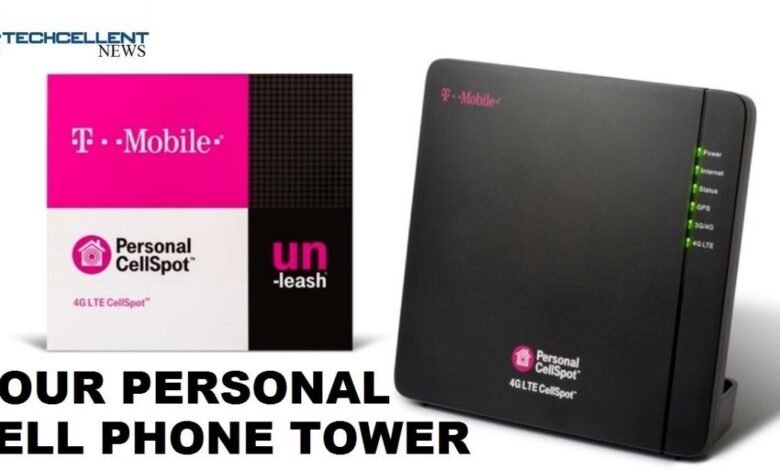
T-Mobile Home Internet offers a reliable wireless solution for households across the United States. While its performance is typically solid, occasional hiccups or slower speeds may occur.
Resetting your T-Mobile Home Internet gateway can often resolve these issues and optimize your connection for better performance.
Here’s a comprehensive guide on when and how to reset your T-Mobile Home Internet gateway to improve speed and reliability.
Why Reset Your T-Mobile Home Internet?
Over time, devices like the T-Mobile Home Internet gateway can accumulate minor errors or experience disruptions due to:
- Network congestion: Multiple devices using the network simultaneously can slow down speeds.
- Overheating or hardware strain: Extended use without a reboot can impact performance.
- Firmware updates: Your device may require a reset to apply updates effectively.
- IP address issues: Resetting can refresh your IP address, potentially resolving conflicts or improving speed.
Resetting your gateway clears temporary data, re-establishes a stable connection, and allows the device to function at its best.
Methods to Reset T-Mobile Home Internet
There are two types of resets you can perform: a soft reset and a factory reset. Let’s break down these processes:
1. Soft Reset (Reboot)
A soft reset involves restarting the gateway without erasing any of your settings. This is the easiest and quickest method to try.
Steps for a Soft Reset:
- Locate the power button on your T-Mobile gateway.
- Press and hold the power button until the device shuts off, or unplug the device from its power source.
- Wait for about 30 seconds to allow the device to cool down and clear temporary data.
- Power the device back on or plug it back in.
- Wait for the lights on the gateway to stabilize. This indicates it has reconnected to the network.
A soft reset should resolve minor performance issues and improve your internet speed.
2. Factory Reset
A factory reset restores the gateway to its default settings, which can fix more persistent problems but will erase custom configurations like Wi-Fi names and passwords. Perform this only if a soft reset doesn’t resolve the issue.
Steps for a Factory Reset:
- Locate the reset button on your T-Mobile gateway. It’s usually a small, recessed button marked “Reset.”
- Use a paperclip or pin to press and hold the reset button for about 10-30 seconds, depending on the model.
- Release the button when the lights on the gateway begin flashing or the device restarts.
- Allow the gateway to reboot completely. This may take several minutes.
Important: After a factory reset, you’ll need to reconfigure your network settings and reconnect all devices. Access your gateway’s management portal or app to set up your Wi-Fi again.
Additional Tips for Better Speed After Reset
Resetting your gateway can improve your connection, but these additional steps can enhance your overall speed and reliability:
- Optimal Placement: Ensure your gateway is placed in a central, elevated location away from walls, electronics, and interference sources.
- Regular Reboots: Reboot your device periodically to maintain its performance.
- Monitor Connected Devices: Limit the number of connected devices or prioritize high-speed connections for specific ones.
- Check Signal Strength: Use the T-Mobile Internet app to optimize the placement of your device for the best signal.
- Upgrade Plan: If your household requires more bandwidth, consider upgrading to a higher-speed T-Mobile Home Internet plan.
When to Contact T-Mobile Support
If resetting your gateway and following optimization tips do not resolve speed issues, it may be time to contact T-Mobile Support. They can help identify if the problem is due to network outages, hardware issues, or specific account-related concerns.
Contact T-Mobile Support via:
- T-Mobile’s customer service hotline
- The T-Mobile Internet app
- T-Mobile’s official website or local store
By periodically resetting your T-Mobile Home Internet gateway and employing these tips, you can enjoy faster and more stable internet speeds, ensuring seamless connectivity for work, streaming, and browsing.
Don’t hesitate to reset and optimize your setup whenever needed—a little troubleshooting can go a long way in enhancing your internet experience. For more Home Internet-related information check the nowinternet.




